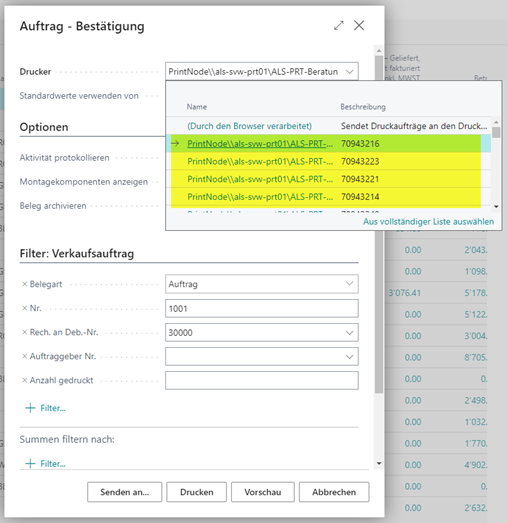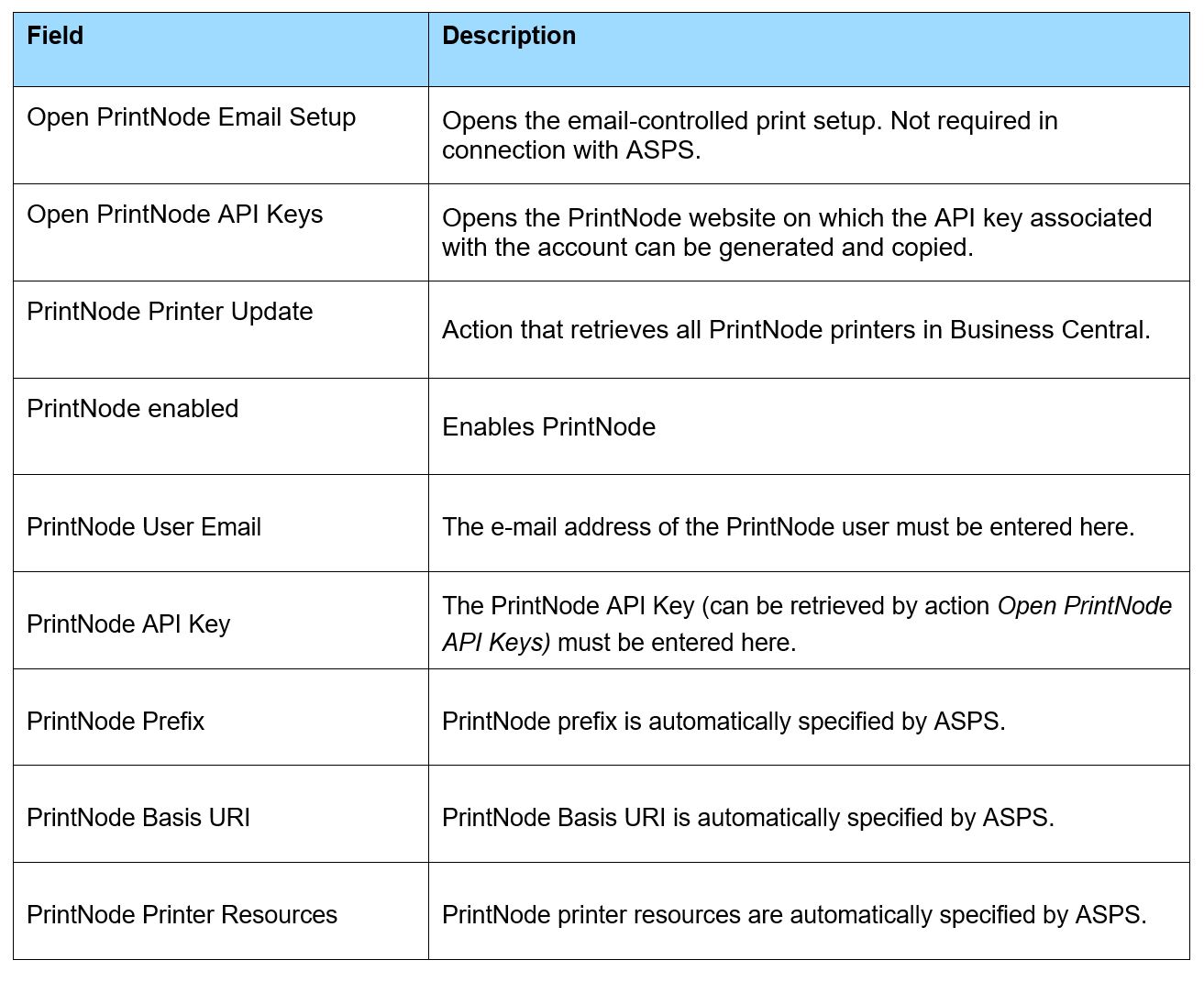Aproda Print Solution
setup and user guide
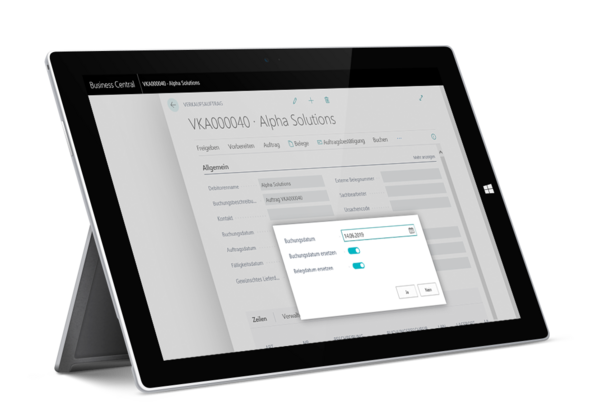
Aproda Print Solution. Helps your business grow
The App Aproda Print Solution allows you to connect Microsoft Dynamics 365 Business Central to the PrintNodeprint integrationtool. You can use PrintNode to print receipts directly from Microsoft Business Central 365 Business Central.
With Aproda Print Solutions, you can use the following functions:
1. Print receipts directly from Microsoft Business Central
2. Use of standard functions such as "printer selections"
Aproda Print Solution setup
Aproda Print Solution Installation
In order to use Aproda Print Solutions, the following installation is required: Search for «Aproda Print Solution (ASPS)» in the Business Central Market Place and add it as an application – fill in the mandatory fields and install the application.
Aproda Print Solution Permissions
There are the following two permission sets:

The "Admin Aproda Print Solutions (ASPS)" permission set has complete permissions on all Aproda Print Solution (ASPS) tables. This is for the users who use and set up ASPS.
The «User Aproda Print Solution (ASPS)» permission set has read-only permissions on all Aproda Print Solution (ASPS) tables. The User cannot set up Aproda Print Solution, but can use it.
PrintNode Installation
To use Aproda Print Solution (ASPS) with PrintNode, PrintNode must be downloaded locally to your computer.
PrintNode Download
The following steps are required to use Aproda Print Solution (ASPS) in conjunction with PrintNode.
- A PrintNode account with a valid license is also required. On https://www.printnode.com/en you can create an account.
- Open https://www.printnode.com/en/download and download the PrintNode file.
- After downloading, you can open PrintNode on your computer and log in with your account. After you have set up a PrintNode account and a corresponding license and have successfully installed PrintNode on your device, no further setup in PrintNode is necessary.
- You can connect PrintNode and Aproda Print Solution (ASPS) using the steps in the next chapter.
PrintNode setup
PrintNode supported setup
Aproda Print solutions PrintNode can be set up with the following supported setup:
1. Open supported setup via global search.
2. Select Aproda Print Solutions (ASPS) PrintNode Setup.
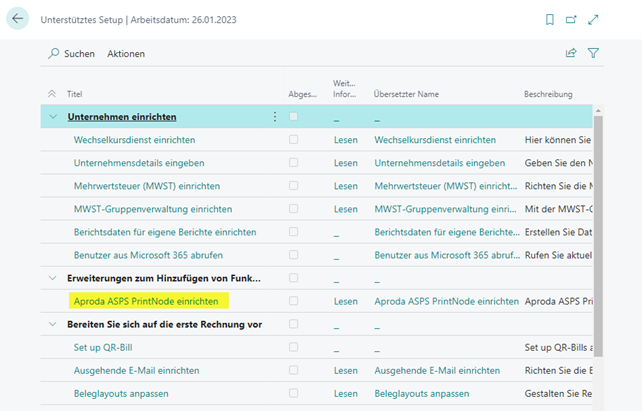
3. Enter the required information
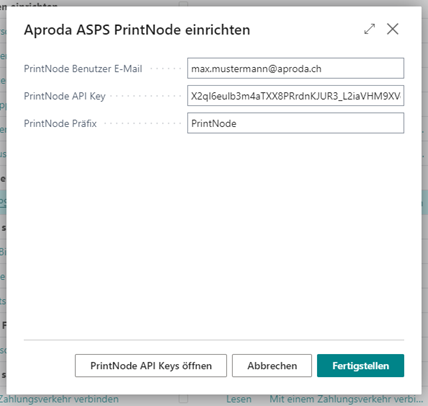
4. ConfirmtheentrieswithFinish.
PrintNodeSetup
1. OpenthePrintNodesetupviatheglobalsearch.
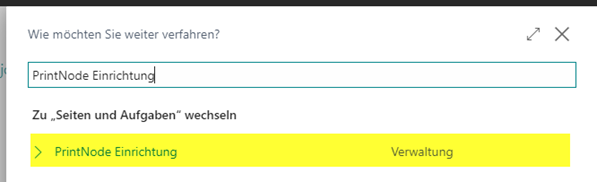
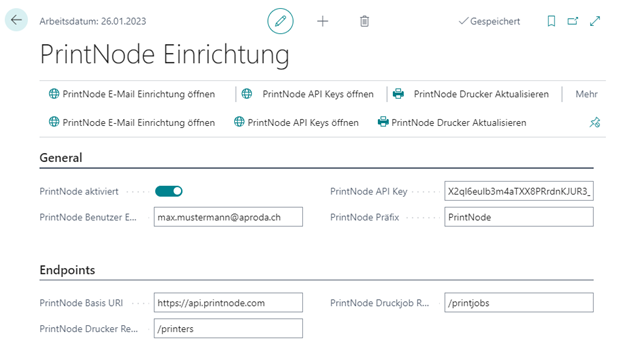
PrintNode Printers
Open the PrintNode printers via the global search.
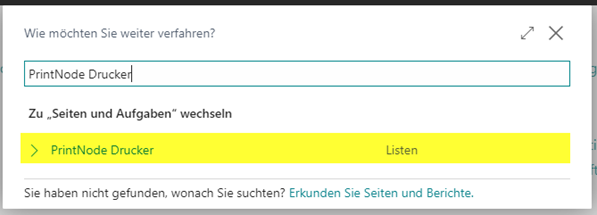
All PrintNode printers retrieved by the setup are displayed here. The PrintNode Printer Update action can be used to update the PrintNode printers.
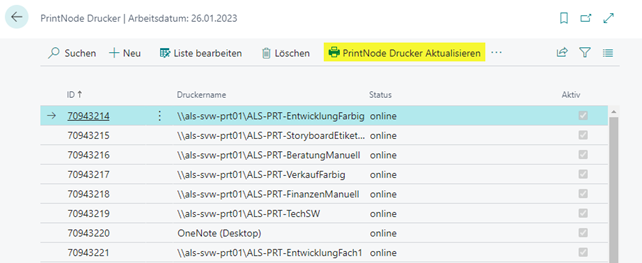
Printing from Microsoft Dynamics 365 Business Central with Aproda Print Solution
In the following standard features, the printers added by ASPS can now be selected.
Printer Management
All PrintNode printers are now displayed in the printer management.
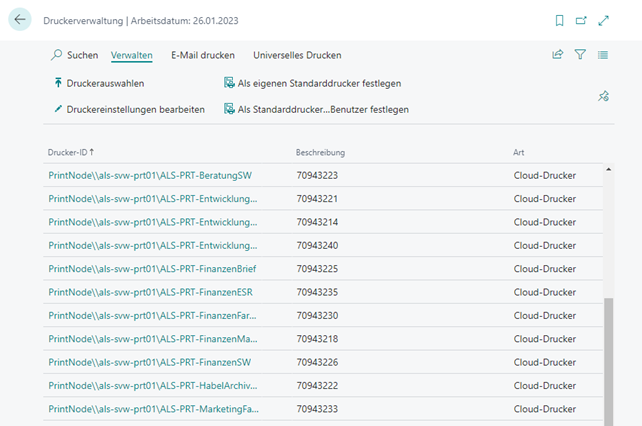
Printer Selections
In the printer selections, preselected printers can be defined per user per document. With ASPS and PrintNode, the PrintNode printers can also be selected here. The PrintNode Printer Update action can be used to update the PrintNode printers.
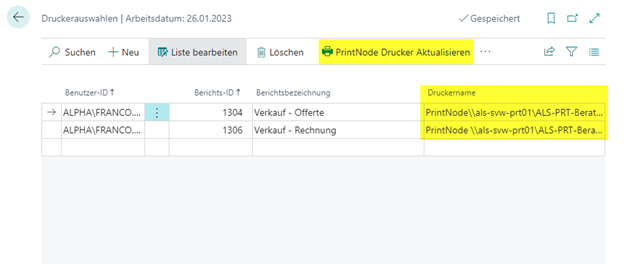
Printing a document
On the Print Request Page of the documents in Microsoft Business Central, you can select the printers added by ASPS.