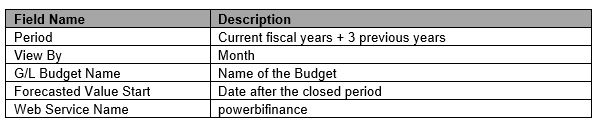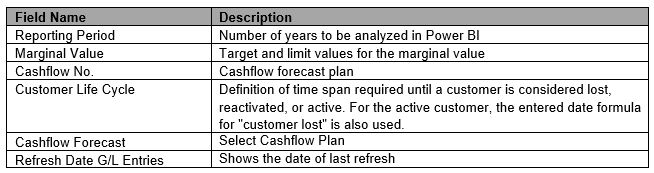Aproda PowerBI MIS Comfort
setup and user guide
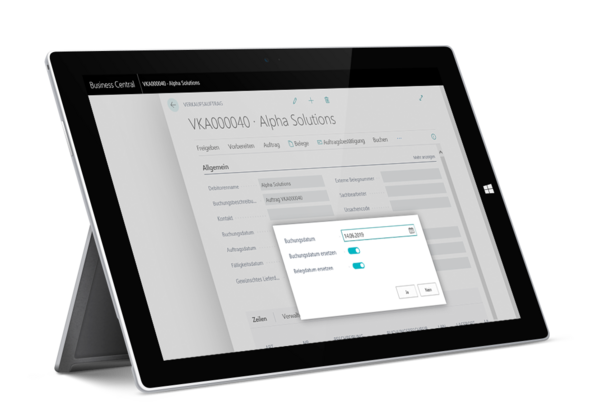
Aproda PowerBI MIS Comfort. Helps your business grow.
The Aproda MIS Temple App enables to analyze the financial and operational data from Business Central in Power BI quickly and efficiently. By connecting to Power BI, this tool is specifically designed to perform a range of different schedules as well as ad hoc analysis of financial and operations date incl sales, purchase and logistics.
The MIS Template App for Microsoft Dynamics 365 BC Public Cloud provides an interface between Microsoft Dynamics 365 Business Central and Power BI via API queries. In addition, the app includes the option of preparing certain data in Microsoft Dynamics 365 Business Central.
A successful implementation of the Aproda MIS Temple APP requires a range of setups within Microsoft Dynamics 365 Business Central as well as an installation of Power BI Desktop.
BI Account - G/L Account Card Setup
A successful implementation of the Aproda PowerBI MIS Comfort financial and operational reporting requires the following setups and definitions in Microsoft Dynamics 365 BC.
BI Account – G/L Account Card
A boolean field is made available on every G/L Account Card so that a restriction can be made which G/L Account be analyzed in Power BI
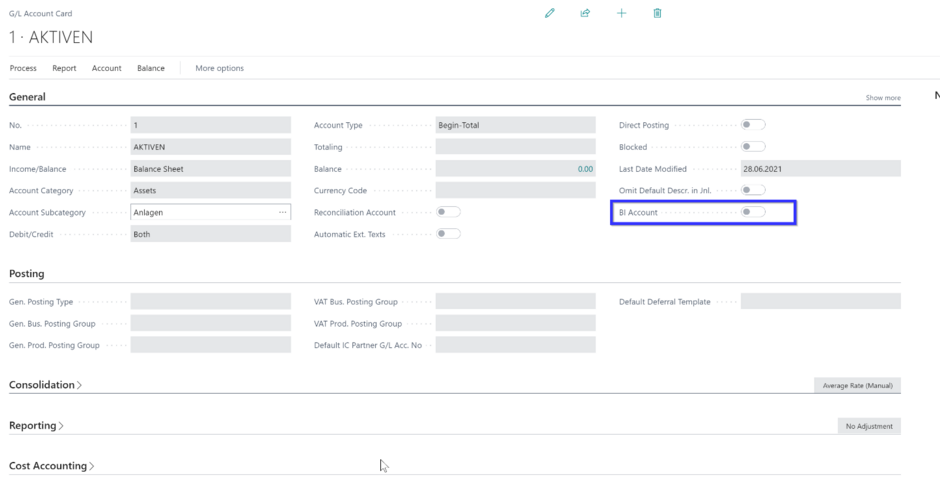
Account Schedule KPI Webservice & Account Schedules Setup
The following setups are required in BC for financial reporting in Power BI.
1. Open Account Schedule KPI Webservice Setup via global search.
2. Fill out the fields
3. Select G/L Budget
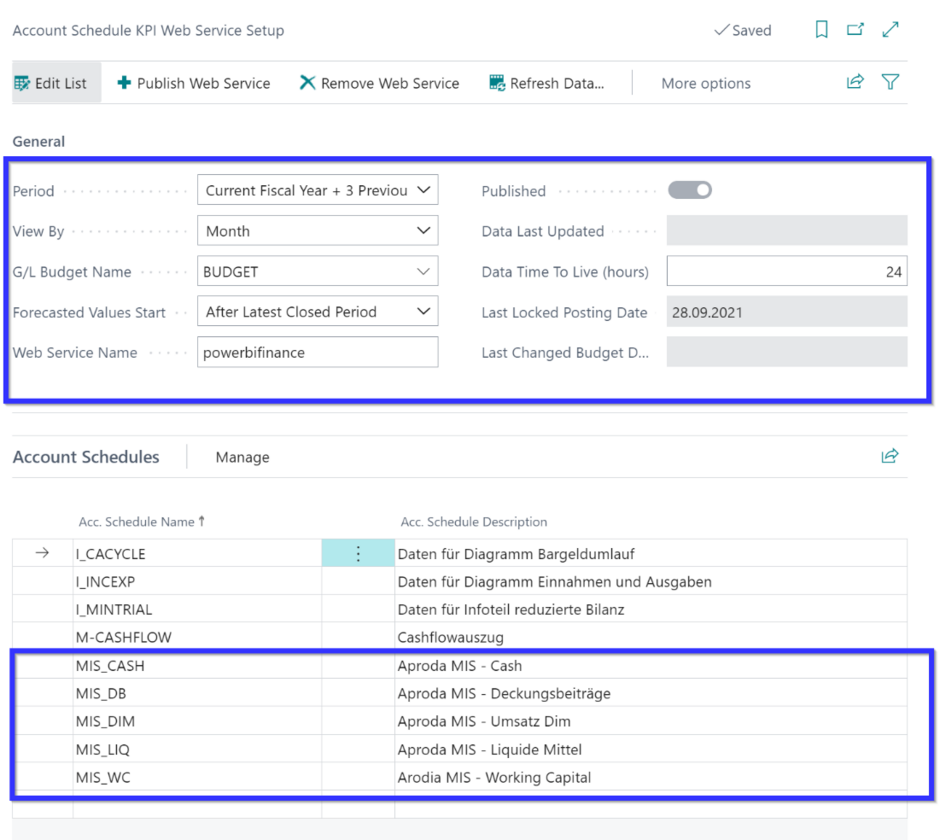
Important fields
Note: The financial report can also be used without the general budget!
The selected budget for the financial reporting is displayed on a report page in Power BI.
For the financial reporting to work correctly, the following Account Schedules must be set up in BC.
1. Open Account Schedule via global search and select an Account Schedule.
2. Go to Process and click on Edit Account Schedule
3. Fill in the Files of the Selected Account Schedule
4. Repeat the same process for the following MIS Account Schedules
Account Schedule | Description
Example of an Account Schedule Setup for the marginal value:
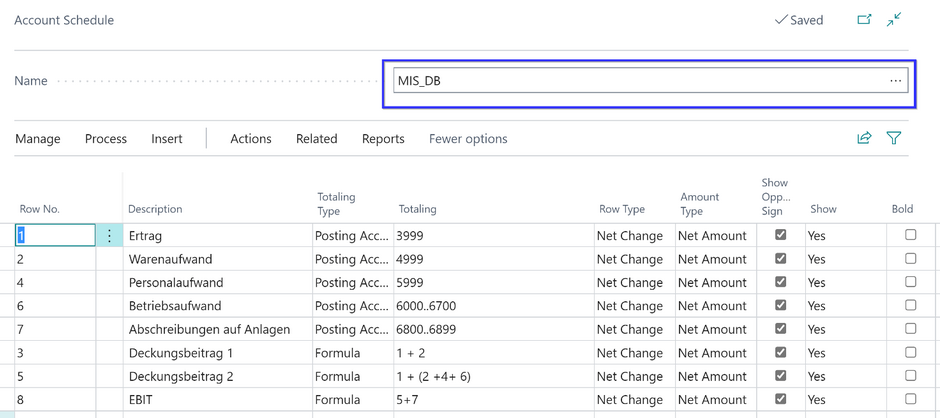
Cash Flow Setup
For the financial reporting to work correctly, the following Cash Flow Setup should be performed in BC.
1. Open Cash Flow setup via global search and fill in the table.
2. Fill in the Fields
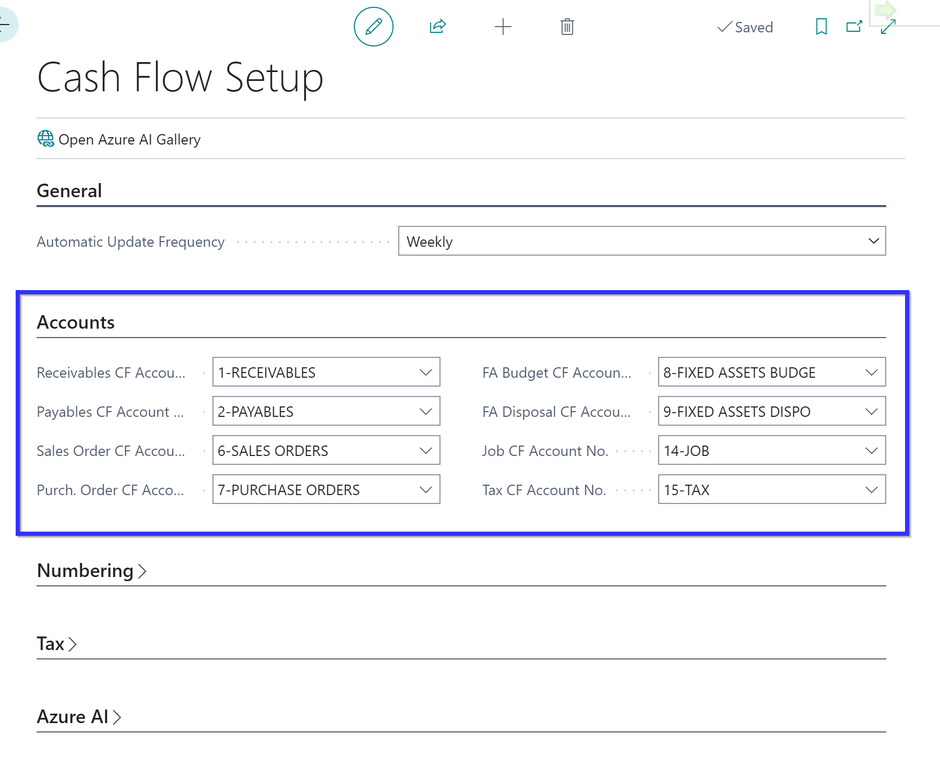
The following setup of the cash flow accounts should be performed in BC.
1. Open Chart of Cash Flow Accounts via global search.
2. Fill in the Fields
Example:
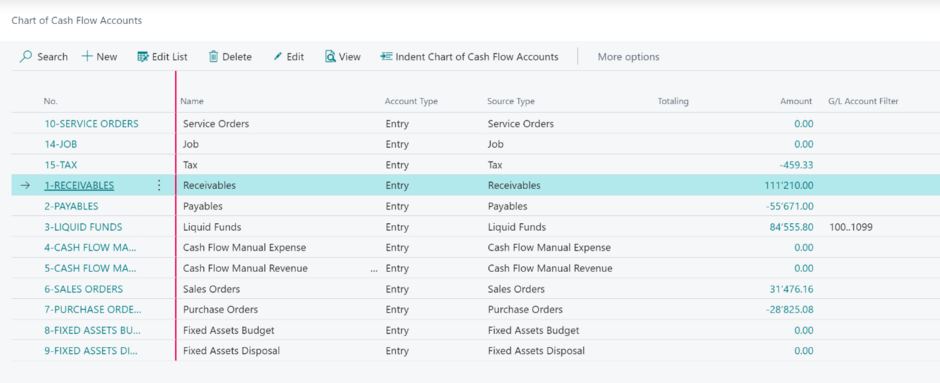
Cash Flow Forecast Setup
The following Cash Flow Forecast Setup should be performed in BC.
1. Open Cash Flow Forecast Card via global search and fill in the table.
2. Fill in the Fields
Periods have to be selected depending on the fiscal year.
The cash flow planning is set up once a year or the periods are updated.
Cash flow update - job in task queue
For the cash flow postings to be updated regularly (changes in liabilities, etc.), a job (report and job queue) must be set up which automatically executes both processes (origin P841)
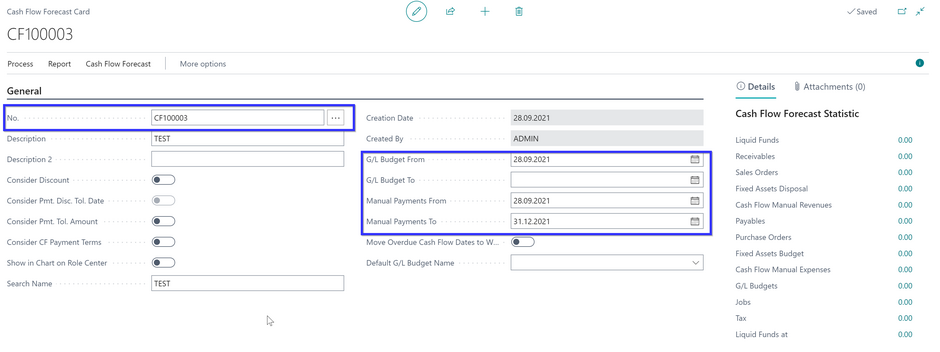
Aproda MIS Setup
The following Aproda MIS Setup should be performed in BC.
1. Open Aproda MIS Setup via global search.
2. Fill out the blank fields.
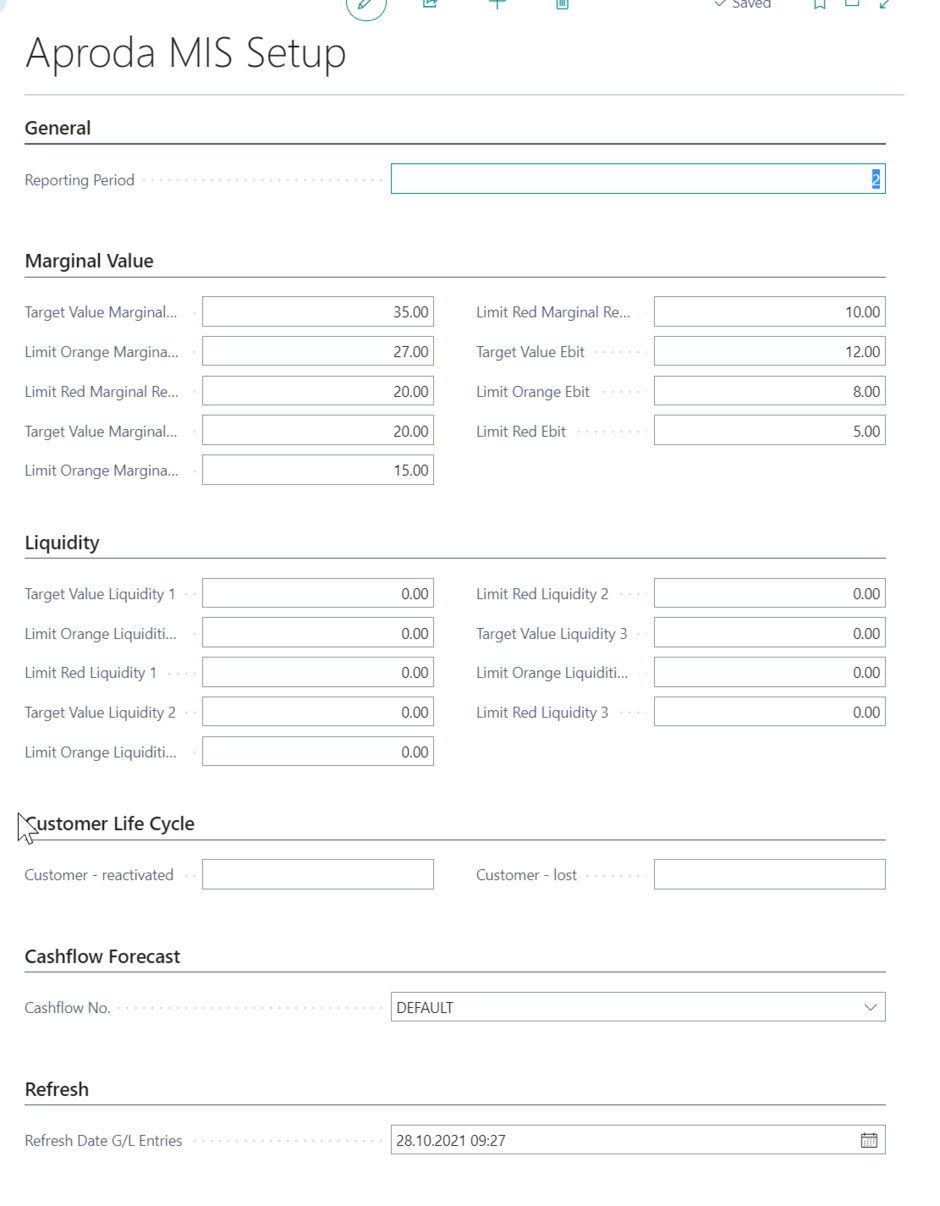
Marginal Value:
The formulas for the Marginal Values are mapped using account schedules, the values of the key figures are processed in BC and can then be analyzed using the page in both BC and Power BI. The customer can adjust the key figures accordingly and change the descriptions.
Job Queue Entries
The following two job queue entries are required for the financial and operational reporting. These job queues need to be setup for daily update.
Customer Life Cycle (Report 3072101)
MIS Job Management (Codeunit 3072100)
Web Services
The following tables provide an overview of all API queries in Microsoft Dynamics 365 BC