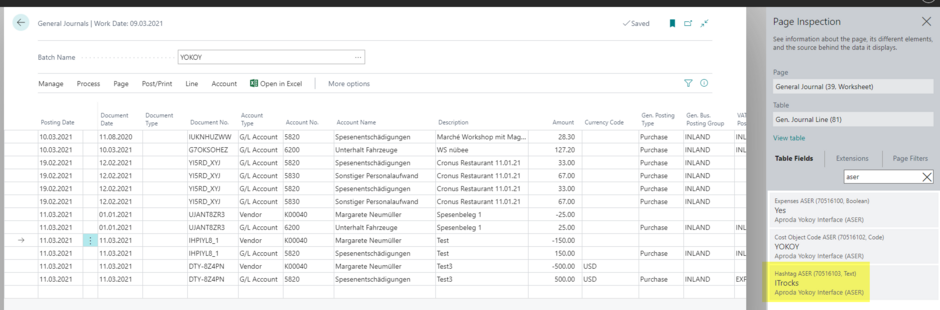Aproda Interface Yokoy
setup and user guide
Aproda Interface Yokoy. Helps your business grow.
With our App Aproda Interface Yokoy you will receive several funticionality which supports your users in the daily business.
Aproda Interface Yokoy offers the following principal features:
Aproda Interface Yokoy enables you to connect Microsoft Dynamics Dynamics 365 Business Central with the expense tool Yokoy. Through Yokoy, you can manage employee and vendor expenses. With the help of Aproda Interface Yokoy, you can use the following functions:
- Export employee and vendor master data to Yokoy.
- Import expense reports from Yokoy to Business Central
You can define a dimension value per employee and vendor to be considered for posting expense payments.
Installation
To use Yokoy Interface, the following assisted setup is required.
1. Open Assisted Setup via global search.
2. Select Initialize Aproda Yokoy Setup.
3. Deposit the required information in the next steps:
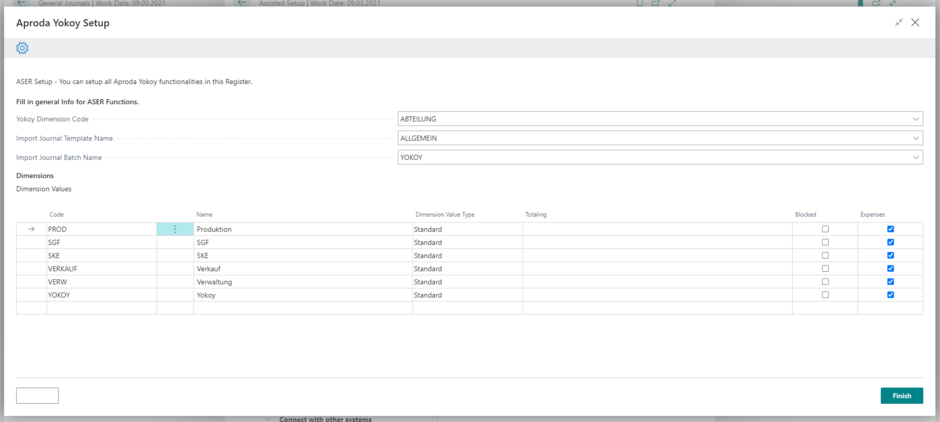
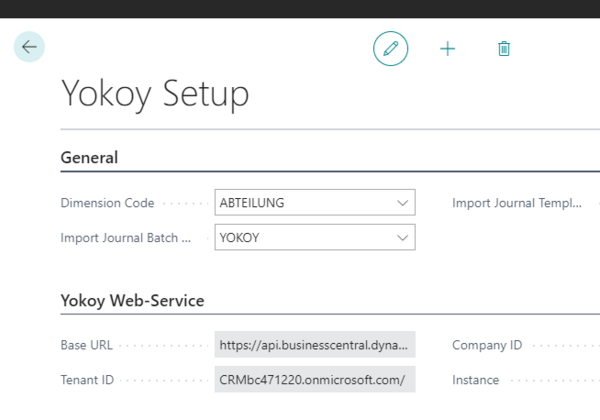
Yokoy Setup
1. Open the Yokoy Setup via the global search
2. Complete the information in the Yokoy Setup
Setup in the Yokoy Expense Tool
In order for the Yokoy connection to work correctly, some information must also be stored in Yokoy. The functions relevant for Microsoft Dynamics 365 Business Central are listed below. For more information about Yokoy functionalities, please consult the Yokoy user manual.
Select the following areas in the Yokoy menu bar and fill in the required information for each area:
- Integrations
- VAT rates
- Categories
- Cost objects
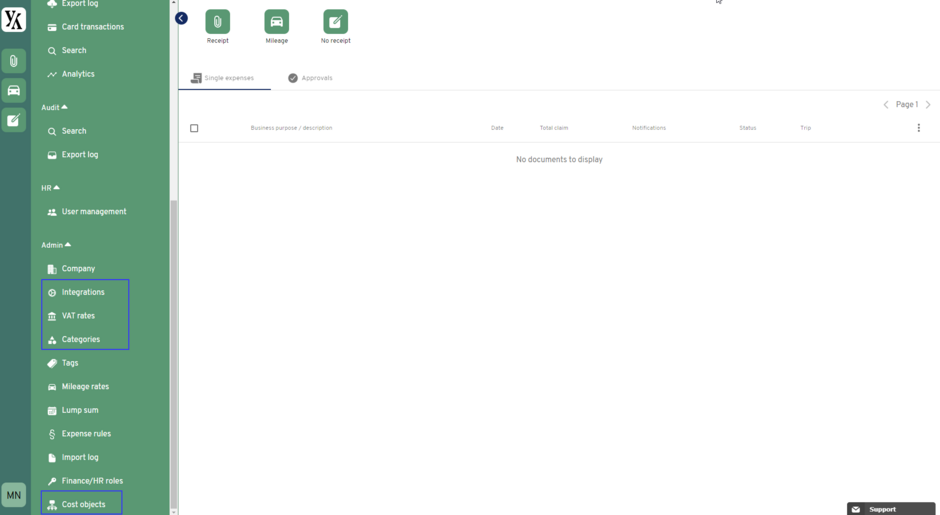
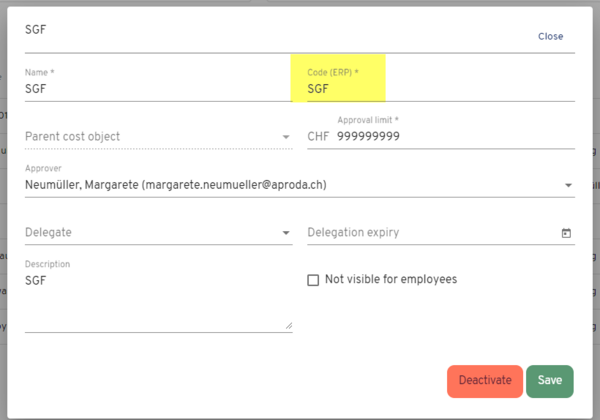
Integrations
In this section you set the basis for the web service and thus the connection between your Business Central and Yokoy.
VAT rates
In this area you define different VAT rates for your expenses. The fields relevant to Microsoft Dynamics 365 Business Central are:
- Account (ERP): G/L account to post the corresponding VAT amount.
- VAT code (ERP): Corresponds to the VAT posting group in Business Central.
- VAT product code key: Corresponds to the VAT product posting group in Business Central.
Categories
Via categories you can categorize your expenses, e.g. into accommodation or travel expenses.
For Microsoft Dynamics 365 Business Central the field Account (ERP) is relevant. Enter here per category the G/L account which should be booked:
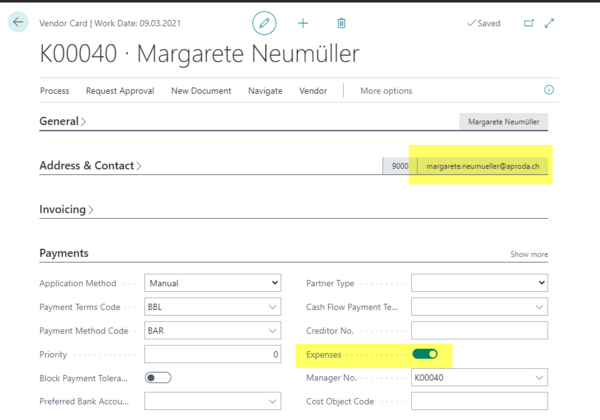
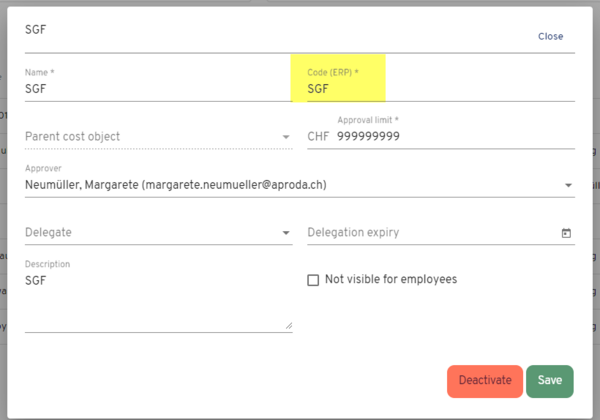
Cost objects
Cost objects correspond to dimension values in Microsoft Dynamics 365 Business Central. Enter the objects relevant for Business Central.
In order for the cost objects to be uniquely recognized by Microsoft Dynamics 365 Business Central, the field Code (ERP) must match the Microsoft Dynamics 365 Business Central dimension value code:
Master Data
Yokoy retrieves certain master data via API web service from Microsoft Dynamics 365 Business Central, which is imported hourly into the Yokoy expense tool.
Vendor
A new flag Expenses is implemented on the vendor card. In order for the vendor to be considered in the import of Yokoy, this flag must be active. In addition, the e-mail address must be stored on the vendor card.
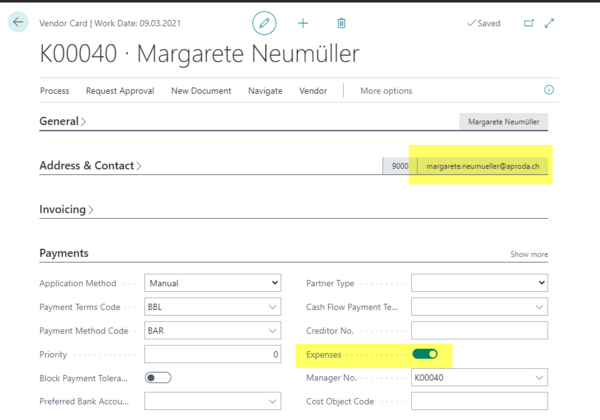
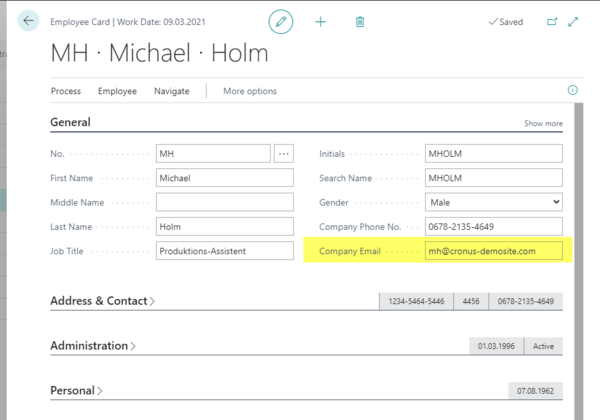
Employee
A new flag Expenses is implemented on the Employee card. In order for the Employee to be considered in the import of Yokoy, this flag must be active. In addition, the Company Email address must be stored on the Employee card:
Dimensions
Dimensions can be transferred for expenses imported from Yokoy. For this purpose, the dimension values have to be marked with the flag Expenses.
In Yokoy you can define a dimension for employees and vendors, which will also be transferred to Business Central for the submitted expenses. Dimension values are only read and imported into Yokoy if the flag Expenses is set for them.
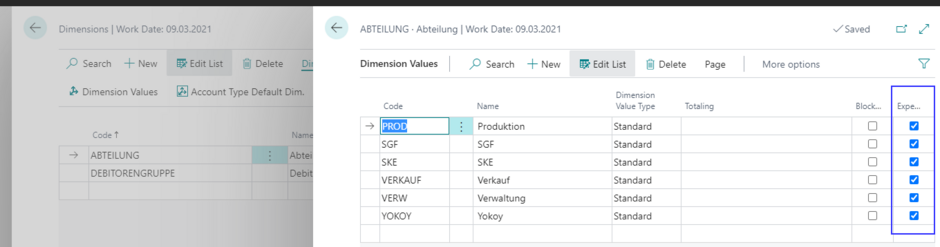
Hashtags
You can open the Yokoy Hashtags list via the global search.
This data will also be considered when importing into Yokoy Master Data.
Usage: Hashtags are used to import supplementary characteristics into Business Central. This value is only written to the BC General Journal table (not to page). However, when posting the journal, hashtags are not transferred to the General Ledger Entries. You can use hashtags for any customizing options without having to adapt the standard interface.
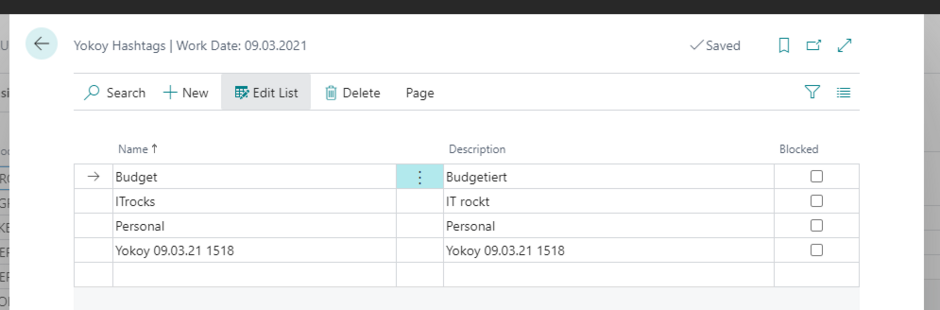
Import
As soon as expenses are completely recorded and released in Yokoy, they can be exported there. The expenses are imported via API web service into the Microsoft Dynamics 365 Business Central General Journal.
As described in "Dimensions", the hashtag value is also imported to the table, but not displayed on the page or transferred to the General Ledger Entries: