Aproda Interface Pepperhop
setup and user guide
Aproda Interface Pepperhop. Helps your business grow.
With our App Aproda Interface Peppershop you will receive several funticionality which supports your users in the daily business. Aproda Interface Peppershop (ASIPP) provides you with an API web service connection to the Peppershop webshop and POS Solution.
- Export and Import
You can export master data from Business Central to Peppershop and import orders and customers from Peppershop to Business Central. This allows you to use automated sales order processing without having to enter and manage master data or online orders twice. - POS Solution
You can use Peppershop not only as a webshop but also as a POS solution for your point of sales. Aproda Interface Peppershop covers both the webshop connection and the connection to Peppershop POS solutions. - Multistore
In addition, Aproda Interface Peppershop provides you with the possibility to use multistores. This allows you to use an unlimited number of webshops or POS solutions from Peppershop in one company.
How to install Aproda Interface Pepperhop
Before the Aproda Peppershop can be used, it has to be initialized via global Search -> Assisted Setup.
By choosing Initialize Aproda Peppershop setup we perform the one-time initialization of the Aproda Peppershop setup. After that the following setup wizard will open.
To be able to set up Peppershop, a webshop ID must be defined via Open. How to define this ID is described in the following chapter. After you have defined a webshop ID, you can finish the initialization with Finish.
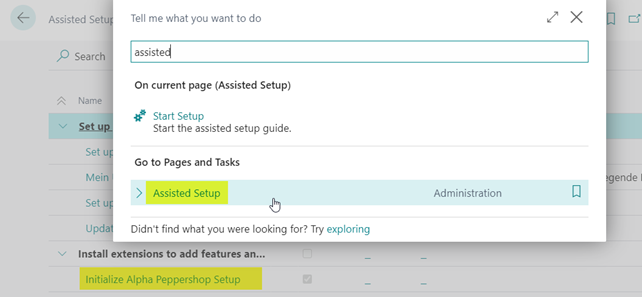
Setup Aproda Interface Pepperhop
In order to use Aproda Interface Peppershop, a contract with the Peppershop provider Glarotech GmbH is required. All facilities concerning Peppershop have to be concluded with the support of Glarotech. The following document is limited to facilities in Business Central.
The following describes the connection to the Peppershop Webshop. The functions in Microsoft Business Central are identical for a connection to the Peppershop POS solution.
All functions of the interface are controlled via the Aproda Webshop setup list; callable via the global search:
1. Select one or more meaningful IDs for your webshop or POS solution.
2. Via Edit you get to the setup card for each webshop ID.
3. Complete the setup
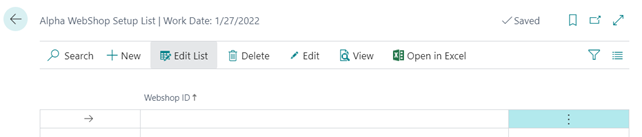
Webshop-specific master data: Customer
Default Fields Customer Card
The following master data of the customer card are taken into account for the interface to Peppershop:
- Customer-No.
- Name
- Address
- Country/Region Code
- City
- Post Code
- Bundesland
- Phone No.
- Fax No.
- Language Code
- Blocked
- Customer Price Group
- Customer Disc. Group
Additional Fields Customer Card
There is a new Peppershop tab on the customer card
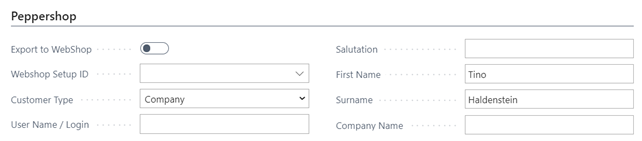
Webshop-specific master data: Item
The following fields are taken into account when exporting items.
Default Fileds Item Card
- Item No.
- Description (incl. Translations see Chapter 4.2.2)
- Weight
- Base Unit of Measure
- Item Category Code: The article category code controls in which category of the webshop the article is displayed. It is important that the code matches the category no. in the Peppershop admin area.
- Inventory (Attention: The Inventory is exported when the item is exported. Changes to the inventory are not recorded in the change log. Thus, the current inventory level can only be exported when master data changes are made to the item.)
- VAT Prod. Posting Group
- Item Images (only if these are activated in the Aproda Webshop Setup List)
- Item Disc. Group
Default Fields Sub-Tables
- Item Translations (Languages?)
- Sales Price: If the customer price module of Peppershop is in use, these are exported via the sales price export. When working without the customer price module, sales prices are exported via the item export. Additional Fields Item Card
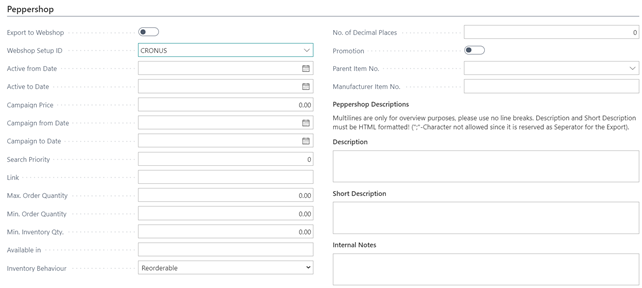
Webshop functions
Customer Import
Import of the customers who have registered via the webshop.
- Actions > API > Import > Import Customers
- The control of the customer (active/inactive, export yes/no) is always done in Business Central. Customers blocked in Peppershop are not taken into account during the customer import.
Import orders
Import of orders placed in Peppershop.
Actions > API > Import > Import Orders:
Import Protokoll
Related > Import Log
- All import actions are documented in the import log.
- The status indicates whether the import was successful or whether errors occurred
If errors occur during import, the error message is listed in the corresponding column. Depending on the error message, the following actions are available:
- Cancel: Cancel the txt. file that contains errors.
- Export file: Export the txt. file to make corrections if needed.
- Import file: Upload the corrected file to Business Central.
- Start Import: Initiate the import again after uploading the corrected txt. file

